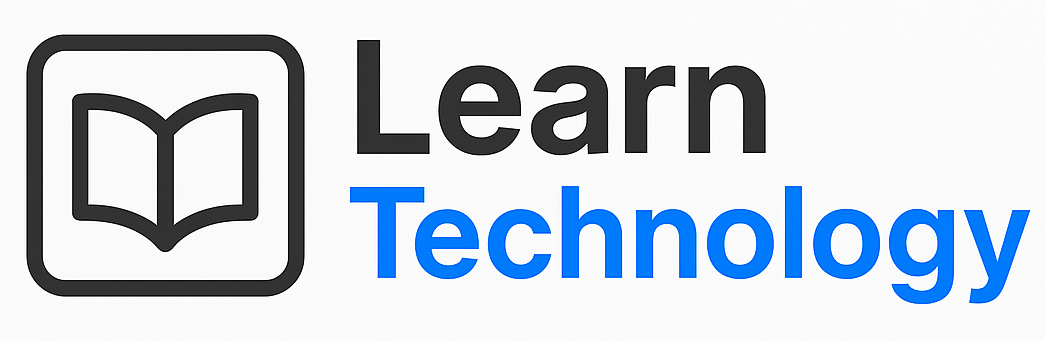Safe Search is a very important feature designed to filter out explicit results from search engine results, when using services like Google, Bing, Yahoo, MSN or YouTube. While it’s a helpful tool for family-friendly browsing specially for children, it can sometimes block useful or innocent information for mature topics. If you’re an adult and trying to access more unrestricted search results on your iPhone then you might want to turn off Safe Search to see all the results. Below, we’ll show you different kind of methods of turning off Safe Search on apps and browsers on an iPhone/iPad.
What is Safe Search?
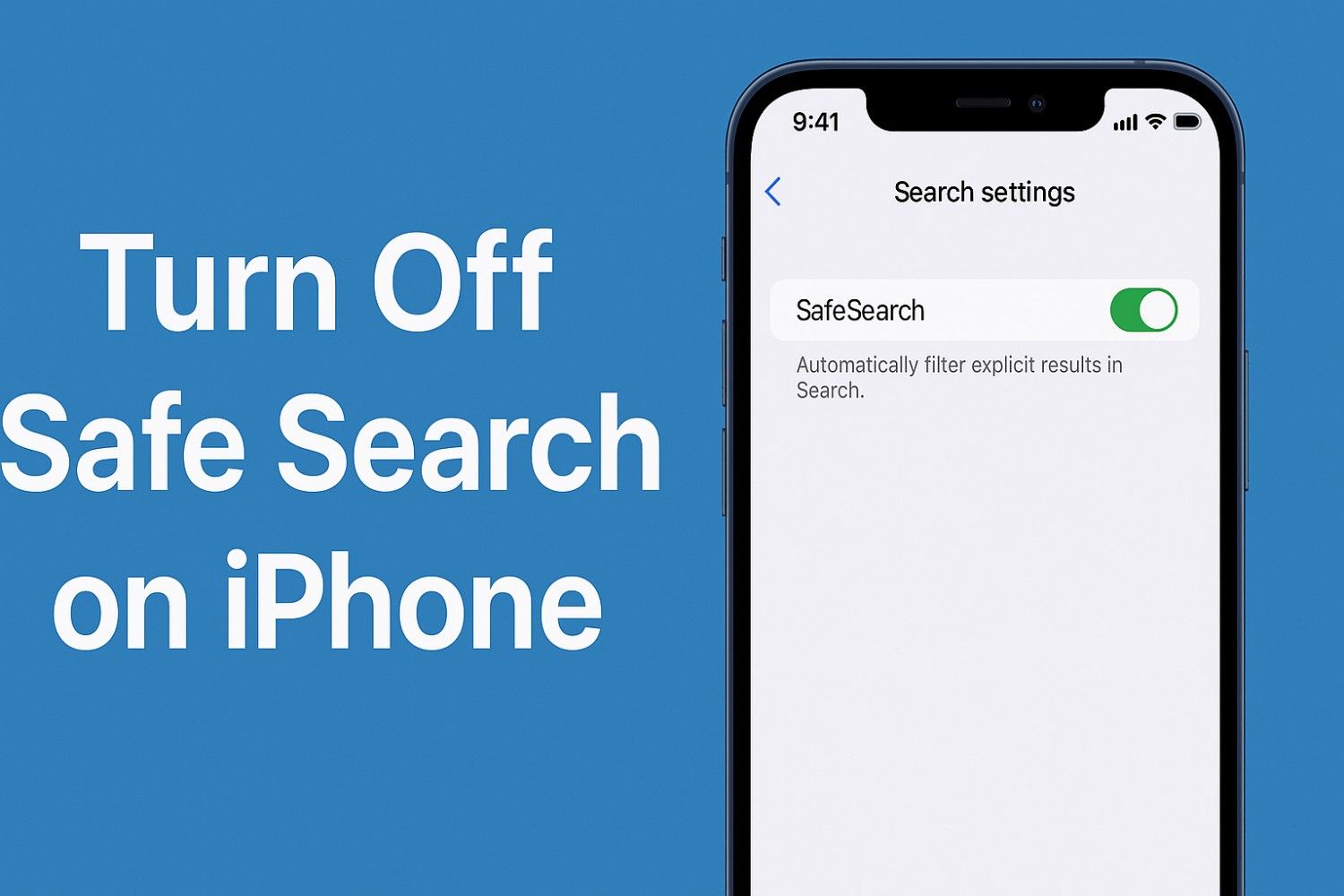
Safe Search is a content filter that is used by search engines such as Google, Yahoo and Bing to restrict inappropriate content from appearing in your search results. It’s very useful for parents who want to protect their children from online things which are not appropriate. Adults people can turn it off while searching for mature topics online. We have given few methods below to turn off the safe search on your iPhone/iPad. Same methods also work for Android phones.
Method 1: Turn Off Safe Search in Google App
Most of the iPhone/iPad users rely on the Google app for searches. Here’s a method how to disable Safe Search in the Google app in your iPhone:
- Open the Google app on iPhone.
- Tap on your profile icon in the top right corner.
- Select Settings from the dropdown.
- Tap on General.
- Choose Search Settings.
- Under “SafeSearch filters,” tap on Show explicit results.
- Your settings will be saved automatically.
Now, your Google searches will show all the results without hiding any. You can search for mature content with all the results. Once you are done then you can turn it on again for safe searches.
Method 2: How To Turn Off Safe Search in Safari Browser
If you’re using Safari with Google as your default search engine then follow the method below:
- Open Safari browser and go to https://www.google.com/preferences.
- Scroll to the “SafeSearch filters” section.
- Tap on Show explicit results.
- Scroll down and tap Save at the bottom of the page.
It will apply Safe Search settings to all Google searches done through Safari browser on your iPhone. Once you are done then you can turn it on again if someone else is also using your iPhone in the house.
Method 3: Turn Off Safe Search in Chrome Browser
If you use Google Chrome browser on your iPhone/iPad then follow the method below:
- Open the Google Chrome app.
- Go to https://www.google.com/preferences.
- Scroll down to “SafeSearch filters.”
- Tap on Show explicit results.
- Tap Save at the bottom of the page.
Google Chrome will now allow you full, unrestricted search results for every query that you search. You can turn it back on once used for mature content.
Method 4: How To Turn Off Safe Search for Bing Search Engine
If somehow Bing is your preferred search engine on iPhone then
- Open Safari or another browser and go to https://www.bing.com/account/general.
- Scroll to the “SafeSearch” section inside it.
- Select Off from the option.
- Click on Save.
You may need to sign in to your Microsoft account to apply changes permanently for Bing search engine. If you don’t have an account then you can create one. It’s free.
Method 5: Check Screen Time Restrictions
If Safe Search settings turn back automatically or can’t be changed, it may be due to iPhone iOS restrictions enabled through Screen Time:
- Go to Settings → Screen Time on your iPhone.
- Tap Content & Privacy Restrictions.
- Tap on Content Restrictions.
- Choose Web Content from the option shown.
- Set to Unrestricted Access. It will get the work done.
This will lift browsing restrictions for safe searches and may enable Safe Search settings to be turned off for all search engines.
Method 6: Turn Off Safe Search in YouTube App
Youtube also has safe search mode on. Safe Search in YouTube is known as “Restricted Mode.” You can turn off/ turn on it from settings of your Youtube app account.
To disable it:
- Open the YouTube app on your iPhone/iPad.
- Tap on profile icon in the top right corner.
- Tap on Settings.
- Tap on General.
- Turn off the toggle next to Restricted Mode.
- It will now show you all the results while searching.
Few More Troubleshooting Tips
- Signed-In Accounts: Few Safe Search settings require you to be signed in to your account that holds those preferences. You need to sign in.
- Network Restrictions: If you’re on a school or work Wi-Fi network, network-level filters may override your settings of safe search. It will always follow the network settings.
- DNS Filtering: Parental control apps or DNS services like OpenDNS can enforce Safe Search results regardless of your local settings. Changing settings through browser or apps won’t make any changes to safe searches in this mode.
Turning off Safe Search on an iPhone is a simple process. It totally depends upon the browsers such as Chrome, Safari or Brave and apps that you are using. Every app or browser have settings for turning off safe search. Follow the above methods and get it done. If you have any doubt then you can simply comment below and we will try to sort it out.